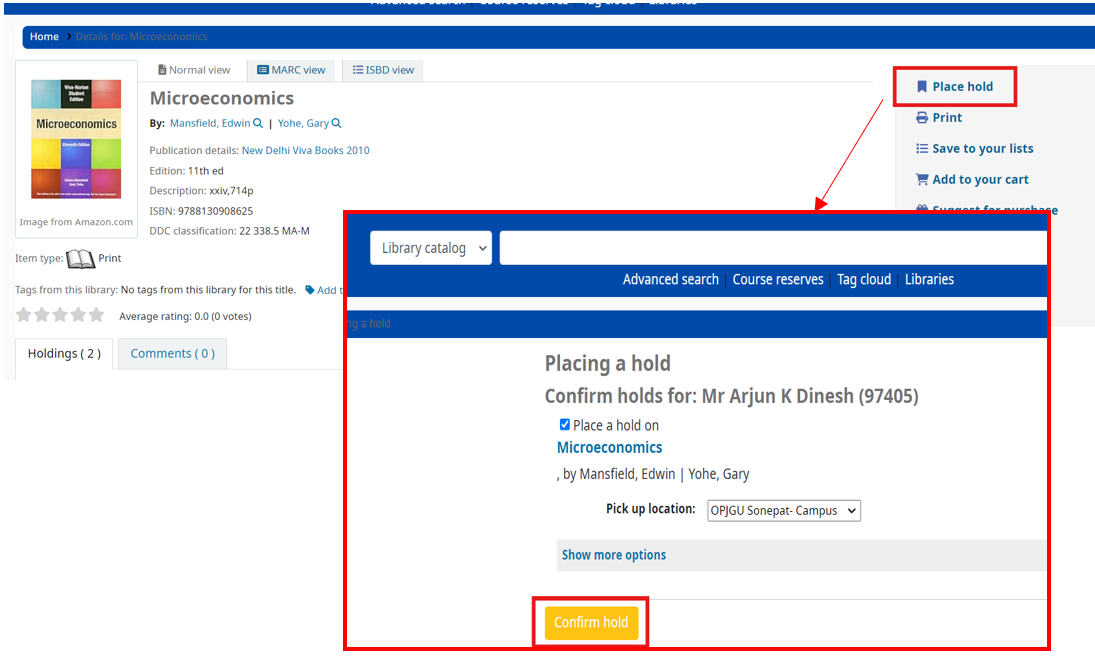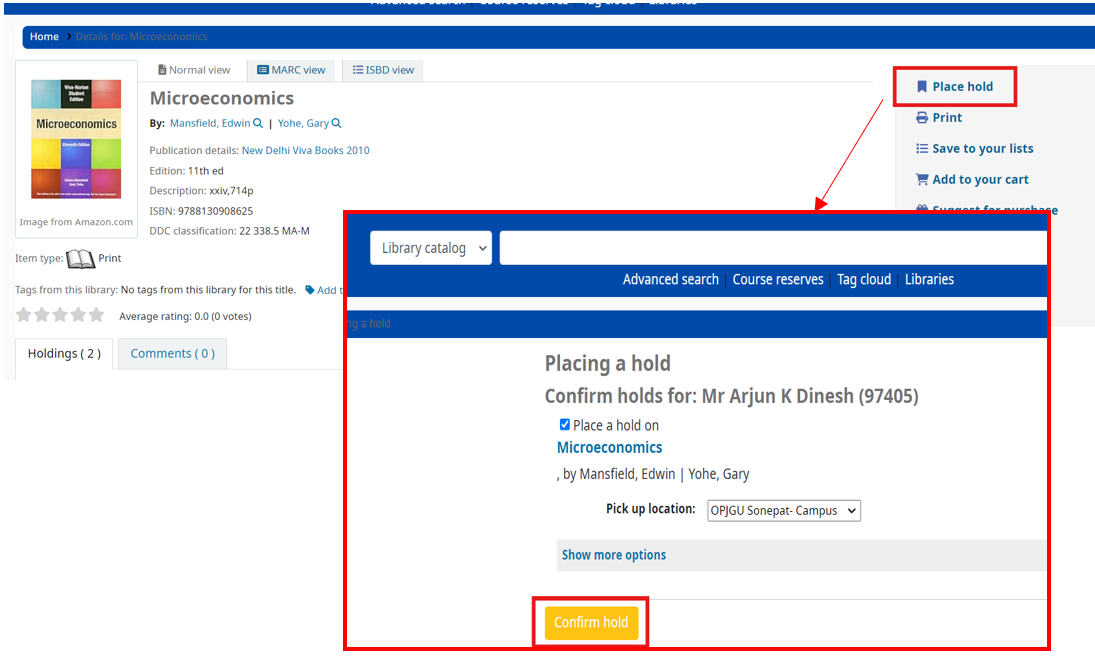How to Search for a Book
How to check the availability, location and item type of the book
How the books are arranged in the library
Navigate the Library Shelves
Re-Shelving Books
Check-in and Check-out Kiosk
How to reset your OPAC Password
How to check-out and reissue of the books manually through the Kiosk
Placing a Hold or Reserving a Book
Here's a detailed guide on how to use a library catalogue and find books in a library. This guide is designed to help you navigate the catalogue system, locate the books you need, and understand the various features available.
The library catalogue (OPAC) contains records of all the books (print and e-version), multimedia, and other resources available in the library. It allows you to search for items based on various criteria, such as the title, author, subject, or ISBN.
The library catalogue (OPAC) contains records of all the books (print and e-version), multimedia, and other resources available in the library. It allows you to search for items based on various criteria, such as the title, author, subject, or ISBN.
Step 1: Access the library catalogue through https://books.jgu.edu.in/. You can also access the catalogue through the OPAC terminals situated in the Central Library.
Step 2: Search for books using the keywords, title of the book, author's name (If unsure, start with the last name), and subject.
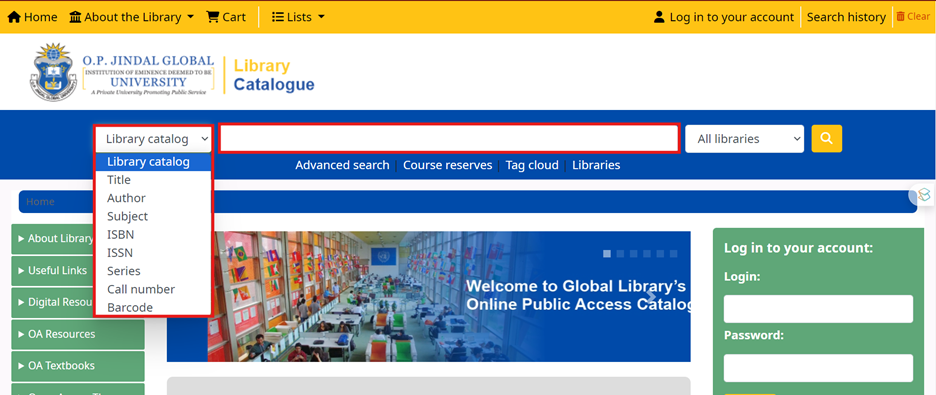
You can also use the 'Advanced search' option to narrow your search results and retrieve the record for the specific book.
Combine Search Terms: Use multiple fields (e.g., title + author) to narrow your search.
We recommend you to always search with the exact title name which help you in retrieving the results faster. If you use Keyword or Subject, the retrieval of results will be slow.
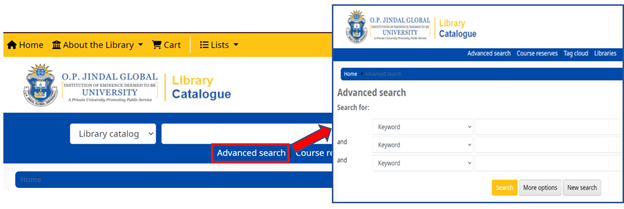
Step 3: once you run the search, the list of books matching the input terms will be displayed. This result will include print and e-books. Click on the book title to get more information about the item type (whether print or e-book), availability, call number, shelving location, etc.
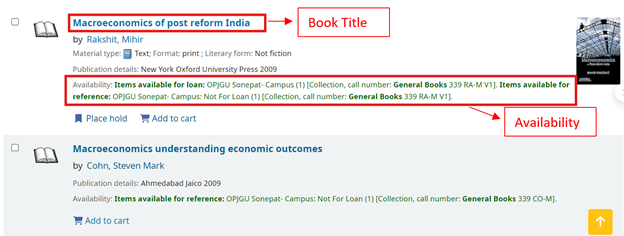
Additional Feature: You can further narrow down your result by selecting the specific option from the “Refine your search” field on the left side.
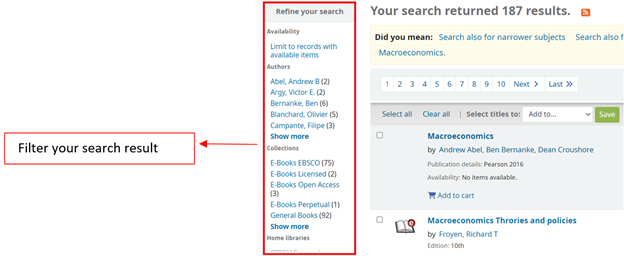
Step 2: Search for books using the keywords, title of the book, author's name (If unsure, start with the last name), and subject.
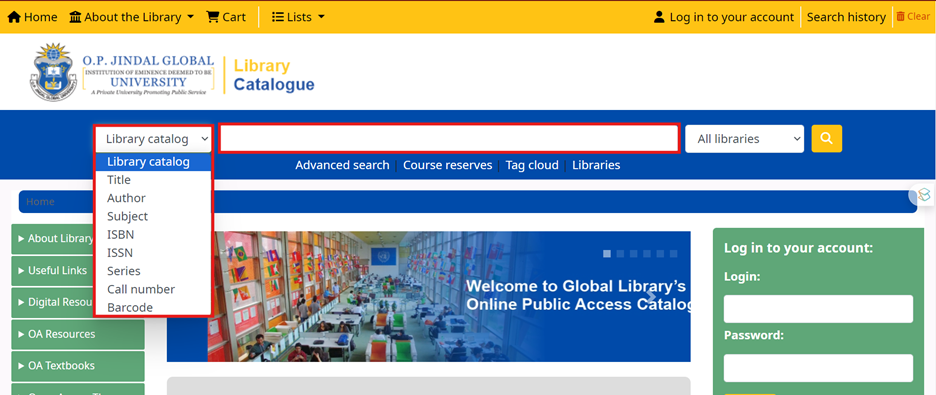
You can also use the 'Advanced search' option to narrow your search results and retrieve the record for the specific book.
Combine Search Terms: Use multiple fields (e.g., title + author) to narrow your search.
We recommend you to always search with the exact title name which help you in retrieving the results faster. If you use Keyword or Subject, the retrieval of results will be slow.
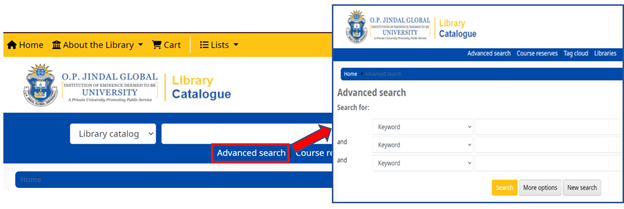
Step 3: once you run the search, the list of books matching the input terms will be displayed. This result will include print and e-books. Click on the book title to get more information about the item type (whether print or e-book), availability, call number, shelving location, etc.
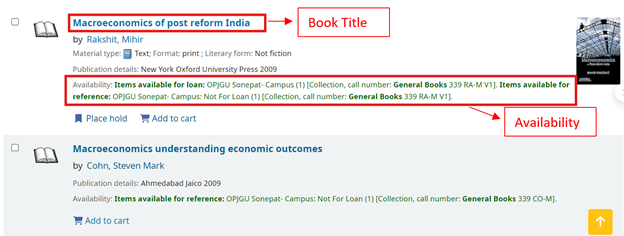
Additional Feature: You can further narrow down your result by selecting the specific option from the “Refine your search” field on the left side.
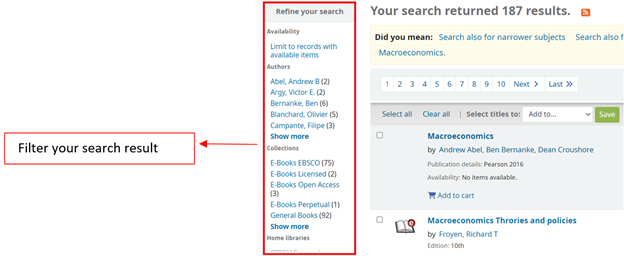
After opening the title, scroll down to the end. You will find information such as the availability status, number of copies, call number (unique identifier to locate the book), shelving location, etc.
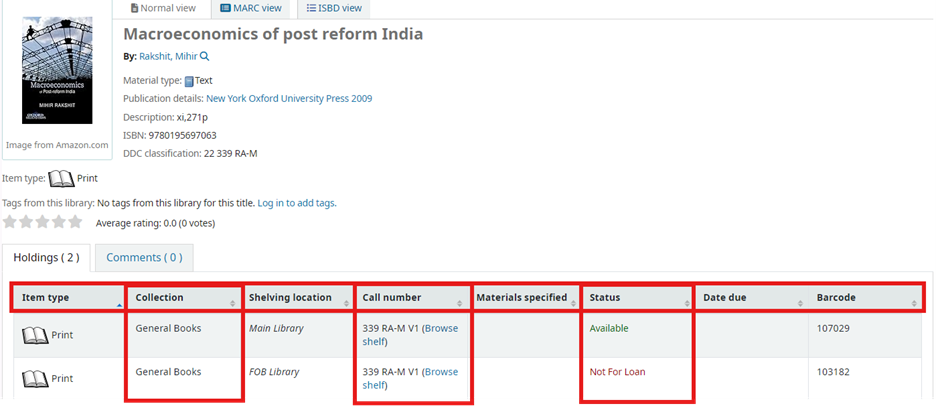
If it is an e-book, the same will be mentioned in the “Item Type” field, along with the database in which the e-book is available. For easy access to on-campus students, the access link for the e-book is provided in the catalogue.
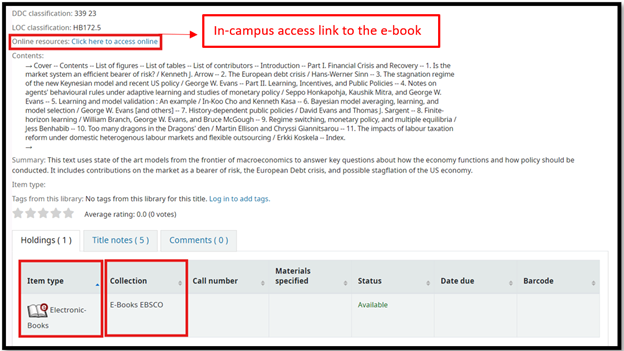
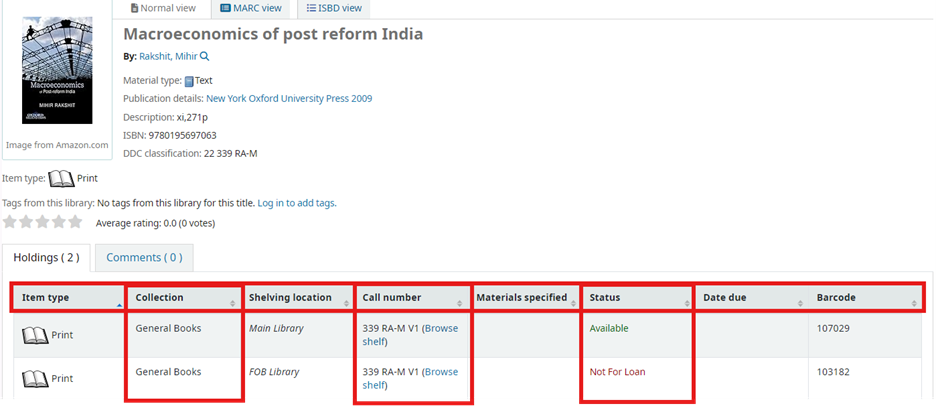
If it is an e-book, the same will be mentioned in the “Item Type” field, along with the database in which the e-book is available. For easy access to on-campus students, the access link for the e-book is provided in the catalogue.
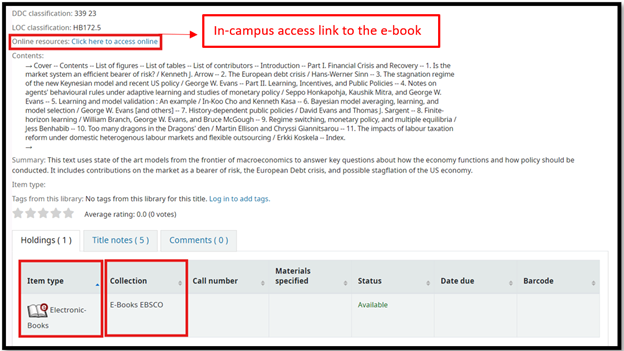
How to Search for a Book
How to check the availability, location and item type of the book
How the books are arranged in the library
Navigate the Library Shelves
Re-Shelving Books
Check-in and Check-out Kiosk
How to reset your OPAC Password
How to check-out and reissue of the books manually through the Kiosk
Placing a Hold or Reserving a Book
The Global Library follows Dewey Decimal Classification (DDC) for classification and arrangement.
The DDC system organizes books into 10 broad categories, each represented by a three-digit number. These categories are further divided into more specific subcategories. The main categories are:
000–099: General Works, Computer Science, Information
100–199: Philosophy and Psychology
200–299: Religion
300–399: Social Sciences
400–499: Language
500–599: Natural Sciences and Mathematics
600–699: Technology (Applied Sciences)
700–799: Arts and Recreation
800–899: Literature
900–999: History and Geography
Each book's call number begins with one of these numbers, followed by a decimal point and additional numbers that further specify the book's subject.
The call number is a unique identifier that tells you where the book is located in the library. When you search for a book in the library catalogue, you'll see a call number listed for that book.
The call number might look something like this:
305.552 SA-R (where 305.552 is the DDC number, and SA-R, often the first two letters of the author's last name and the first letter of the book title) (Articles like ‘A’, ‘An’, and ‘The’ are excluded if seen at the beginning of the book title)
Write down or take a picture of the full call number, as you'll need it to find the book.
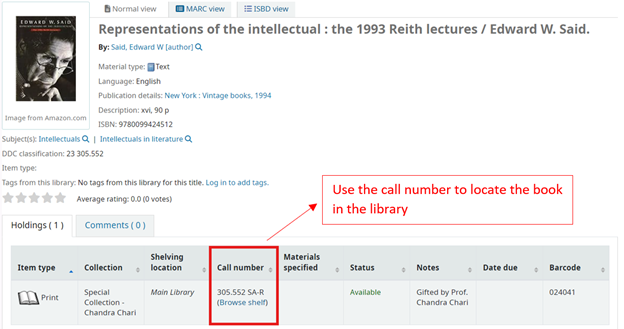
The DDC system organizes books into 10 broad categories, each represented by a three-digit number. These categories are further divided into more specific subcategories. The main categories are:
000–099: General Works, Computer Science, Information
100–199: Philosophy and Psychology
200–299: Religion
300–399: Social Sciences
400–499: Language
500–599: Natural Sciences and Mathematics
600–699: Technology (Applied Sciences)
700–799: Arts and Recreation
800–899: Literature
900–999: History and Geography
Each book's call number begins with one of these numbers, followed by a decimal point and additional numbers that further specify the book's subject.
The call number is a unique identifier that tells you where the book is located in the library. When you search for a book in the library catalogue, you'll see a call number listed for that book.
The call number might look something like this:
305.552 SA-R (where 305.552 is the DDC number, and SA-R, often the first two letters of the author's last name and the first letter of the book title) (Articles like ‘A’, ‘An’, and ‘The’ are excluded if seen at the beginning of the book title)
Write down or take a picture of the full call number, as you'll need it to find the book.
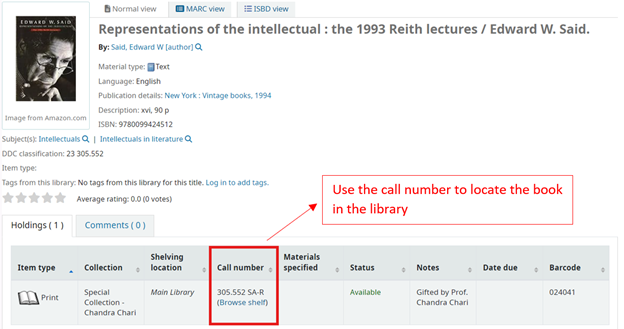
Start with the Broad Category: The first number(s) in the call number represent the broad category. Find the area in the library where this category is located.
For example, if your call number is 305.552, you'll head to the section where numbers 300–399 are shelved (Social Science).
After locating the broad section (e.g., 300-399), focus on the decimal part of the number. The books are arranged numerically, so you'll look for the shelf where the call number 305.552 is located. Note that numbers after the decimal are read digit by digit.
Example: 305.551 comes before 305.552, which comes before 305.56.
Once you've found the correct decimal number, books are further arranged alphabetically by the letters following the numbers, which usually correspond to the two letters of the author's last name or sometimes the title.
Example: If you're looking for "305.552 SA-R", you would find all books with 305.552 first, and then look for those starting with "SA-R”.
If you're having trouble, don't hesitate to ask a librarian for help. They're familiar with the library's layout and can quickly guide you to the correct section.
For example, if your call number is 305.552, you'll head to the section where numbers 300–399 are shelved (Social Science).
After locating the broad section (e.g., 300-399), focus on the decimal part of the number. The books are arranged numerically, so you'll look for the shelf where the call number 305.552 is located. Note that numbers after the decimal are read digit by digit.
Example: 305.551 comes before 305.552, which comes before 305.56.
Once you've found the correct decimal number, books are further arranged alphabetically by the letters following the numbers, which usually correspond to the two letters of the author's last name or sometimes the title.
Example: If you're looking for "305.552 SA-R", you would find all books with 305.552 first, and then look for those starting with "SA-R”.
If you're having trouble, don't hesitate to ask a librarian for help. They're familiar with the library's layout and can quickly guide you to the correct section.
How to Search for a Book
How to check the availability, location and item type of the book
How the books are arranged in the library
Navigate the Library Shelves
Re-Shelving Books
Check-in and Check-out Kiosk
How to reset your OPAC Password
How to check-out and reissue of the books manually through the Kiosk
Placing a Hold or Reserving a Book
The Global Library is fully automated. Users can borrow and return the books themselves without the intervention of the library staff.
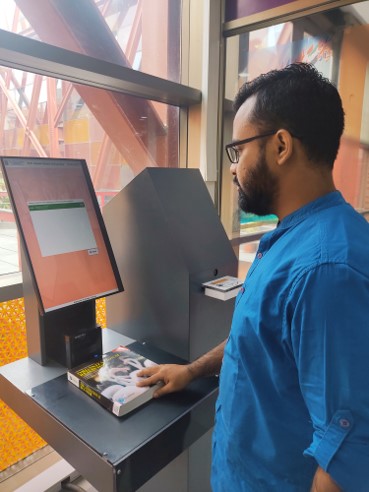
*Users can use their university-issued ID card to issue the books through the RFID Kiosk situated in the Central Library. If your ID card is not activated, please visit the library and get the ID card activated.
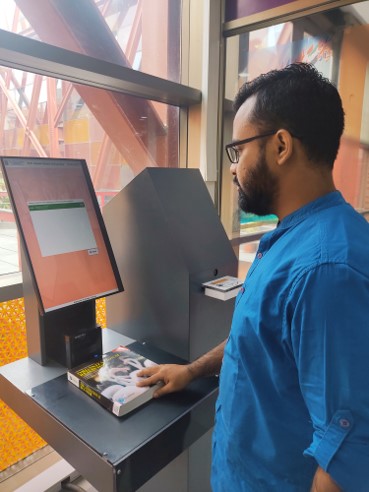
There are two methods to issue books:
• Using university-issued student ID Card
• Using manual entry with your OPAC credentials
The below options will be displayed on the Kiosk:
- Issue/Check-out: To borrow the book.
- Return/Check-in: To return the book.
- Renew: To re-issue the book.
- Account: To see the account details.
*Users can use their university-issued ID card to issue the books through the RFID Kiosk situated in the Central Library. If your ID card is not activated, please visit the library and get the ID card activated.
*Every user is provided with OPAC credentials for their library accounts. It is mandatory to reset your OPAC password.
Please follow the instructions to reset the password:
- Go to https://books.jgu.edu.in/cgi-bin/koha/opac-password-recovery.pl
- Enter your “JGU email ID” in the email option and click Submit.
- You will receive a password reset link in your email.
- Click on the link provided
- Enter a new 4-digit PIN
- Confirm the new PIN
- Click "Submit"
Once the password is reset, you can issue the books.
For issuing/check-out and reissue of the books manually through the Kiosk, follow the below instructions:
- Select “Check-out”
- Then select “Manual Entry”
- Enter Login ID and Password (Login ID will be your Student ID number and the Password will be your OPAC 4-digit PIN)
- Keep the books on the Kiosk that you want to checkout/Issue
- Click “Finish” and print the receipt after the transaction.
Important Note: Please make sure to print the receipt, as security personnel will check the books before you leave the library.
You can place a hold/reserve if the book you want has been checked out or is not currently available. Use the online catalogue (login into OPAC) to place a hold on the book. You'll be notified when it's available for pickup. Only 2 holds are allowed for a student.
If you are unable to place it on hold, please visit the library help desk. The library staff will do it for you.