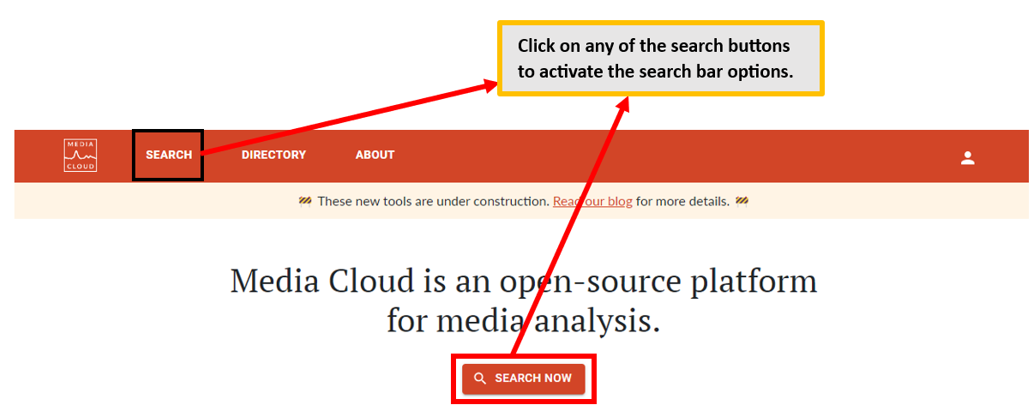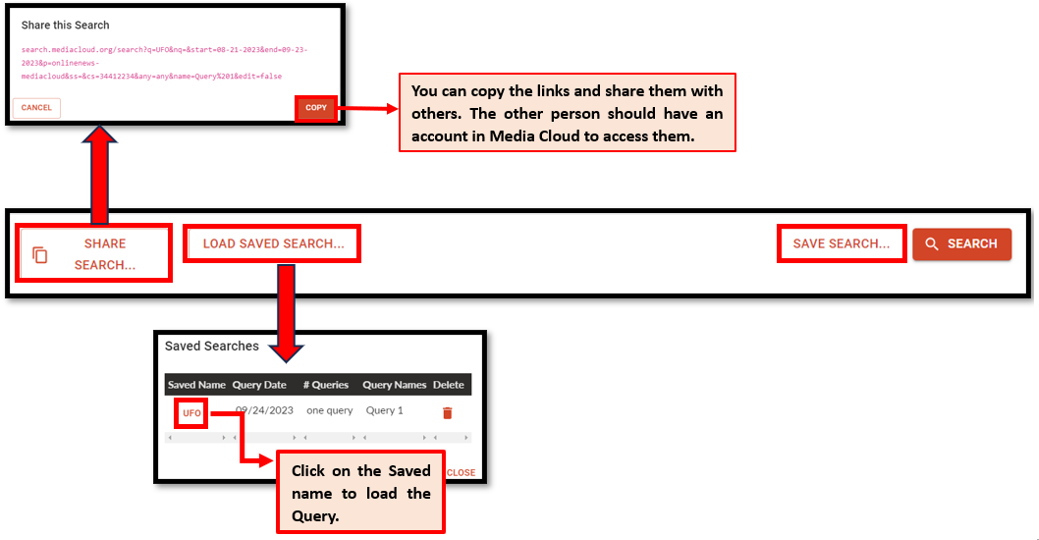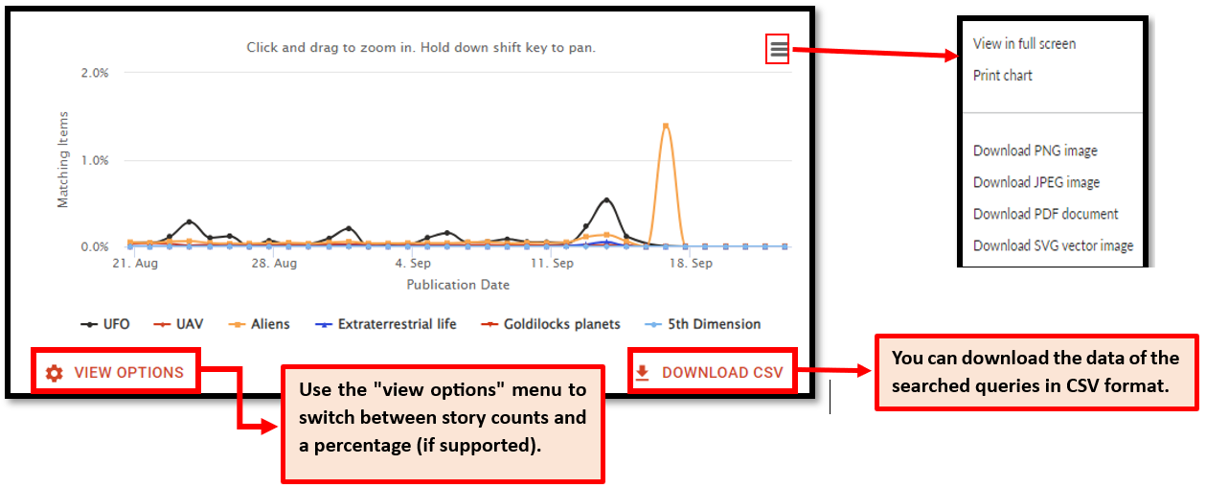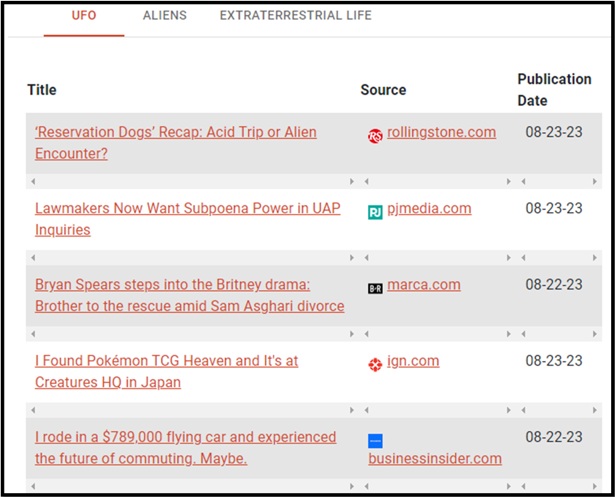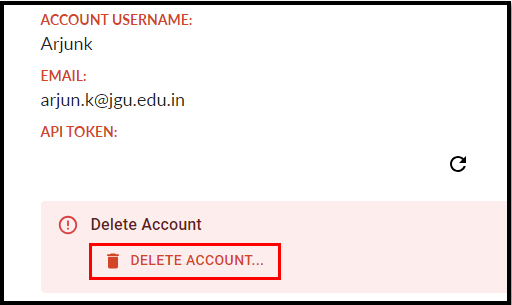You have to create a free account in Media Cloud using your email.
Step 1: Go to https://search.mediacloud.org/sign-up for free registration
Step 2: Enter the necessary details and click 'Sign Up'
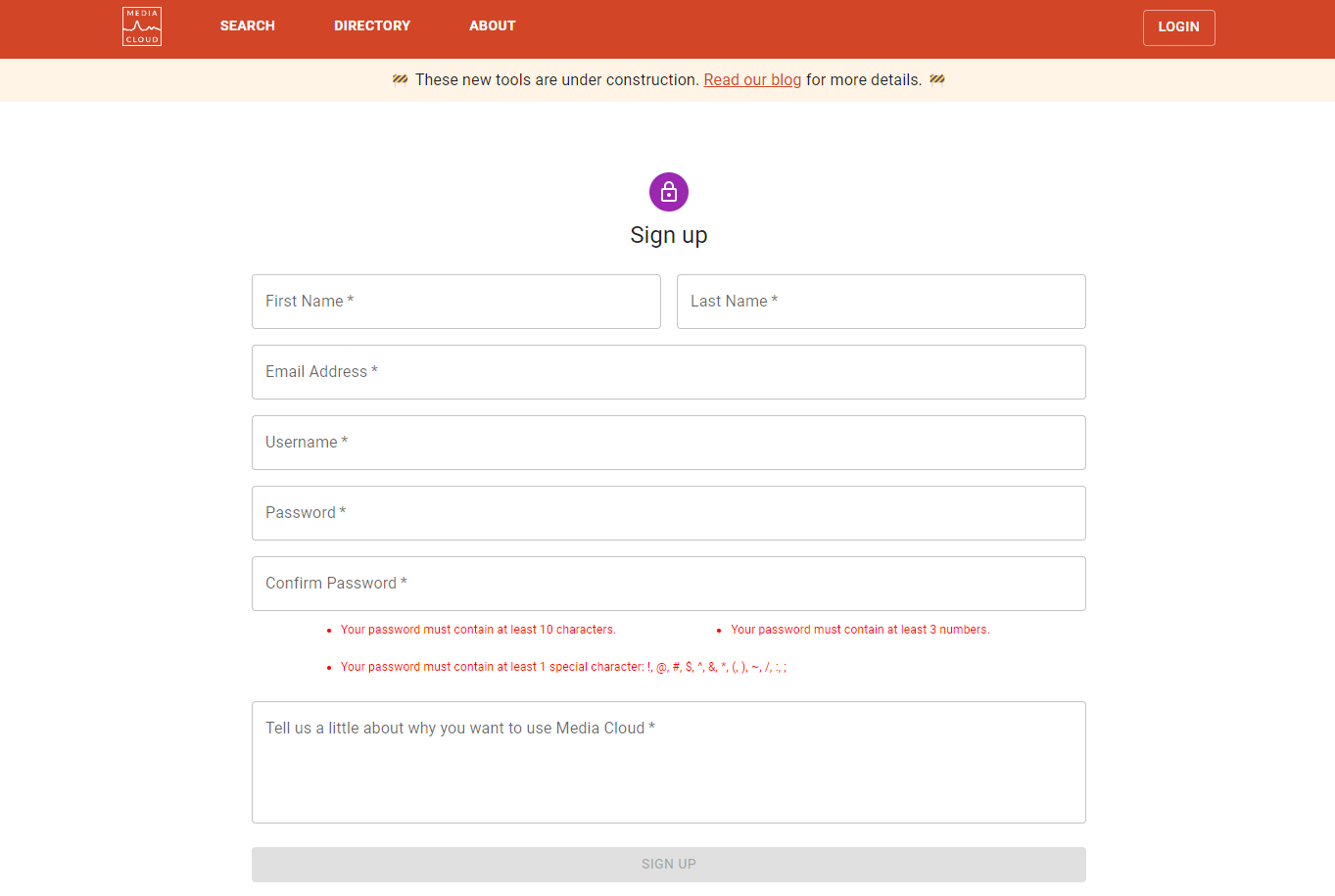
Step 1: Go to https://search.mediacloud.org/sign-up for free registration
Step 2: Enter the necessary details and click 'Sign Up'
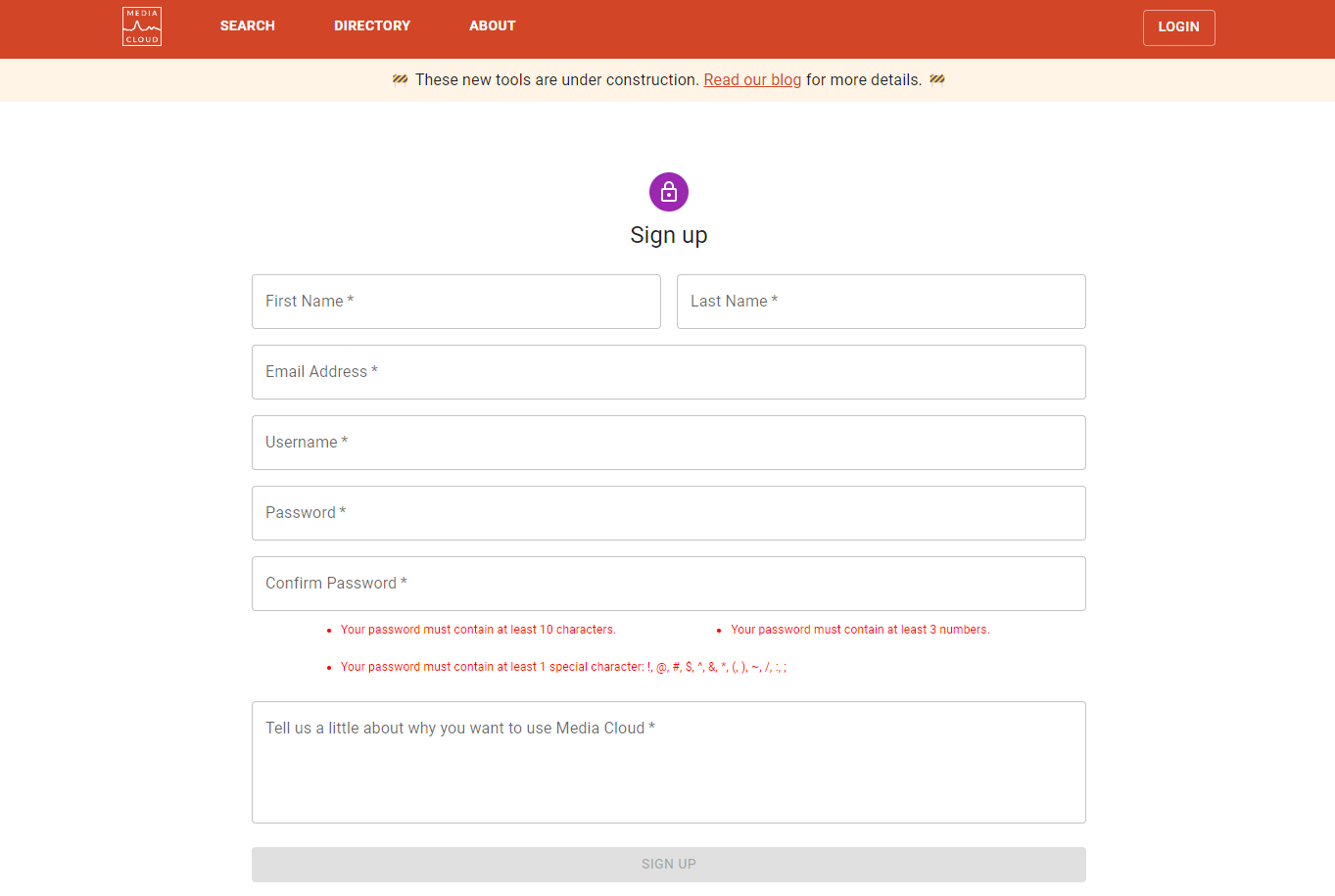
Step 1: Go to https://www.mediacloud.org/
Step 2: Click on 'Log in'

Step 3: Enter the Username and password, and then click on 'Login'
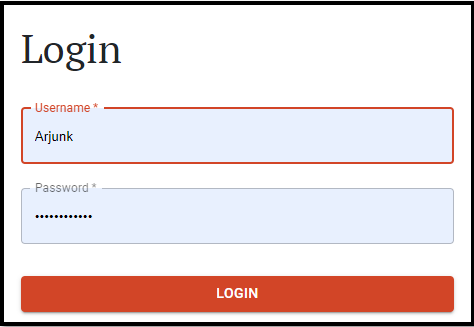
Step 2: Click on 'Log in'

Step 3: Enter the Username and password, and then click on 'Login'
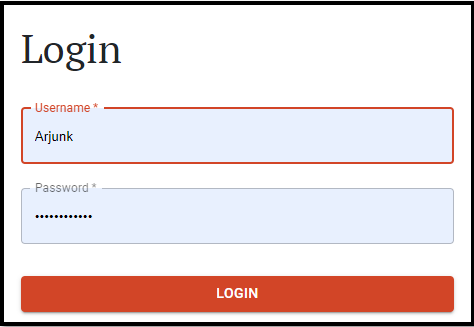
Check the Media Cloud Blog for updates!
Explore a global collection of research publications powered by Media Cloud
Media Cloud (open-source) is a free and open-source media analysis tool that is used by researchers, journalists, and activists to track how news stories are reported and to identify trends in media coverage. It does this by crawling and archiving hundreds of newspapers and thousands of websites and blogs.
Media Cloud is a consortium research project across multiple institutions, including the University of Massachusetts Amherst, Northeastern University, the Internet Archive's Wayback Machine, and the Berkman Klein Center for Internet & Society at Harvard University.
Media Cloud is a consortium research project across multiple institutions, including the University of Massachusetts Amherst, Northeastern University, the Internet Archive's Wayback Machine, and the Berkman Klein Center for Internet & Society at Harvard University.
Media Cloud provides a number of features that are useful for media analysis, including:
- A searchable index of news articles.
- Tools for filtering and analyzing news articles by topic, date, source, and other criteria.
- Tools for visualizing news coverage over time.
- Tools for identifying trends in news coverage.
You can run your queries for online news through Media Cloud, Internet Archive's Wayback Machine, and YouTube.


Step 1: enter any search phrase or keyword. You can add multiple keywords.

Step 2: Select the collection. You can select collections based on geographical are and sources. Collection should be selected to narrow down the results. The query can be run even if any collection is not selected.

Step 3: Select the date range.

Step 4: Click 'Search' to run the query.

Step 2: Select the collection. You can select collections based on geographical are and sources. Collection should be selected to narrow down the results. The query can be run even if any collection is not selected.
Step 3: Select the date range.
Step 4: Click 'Search' to run the query.